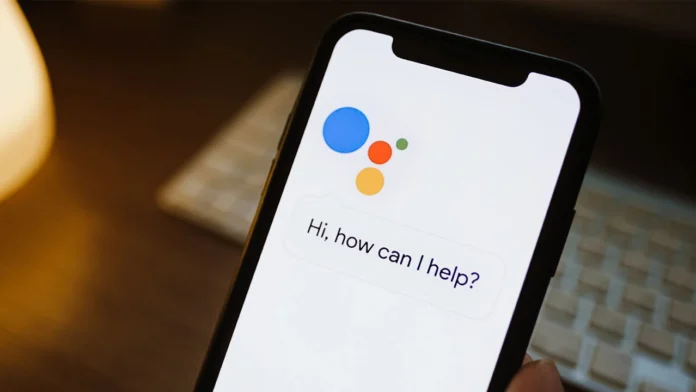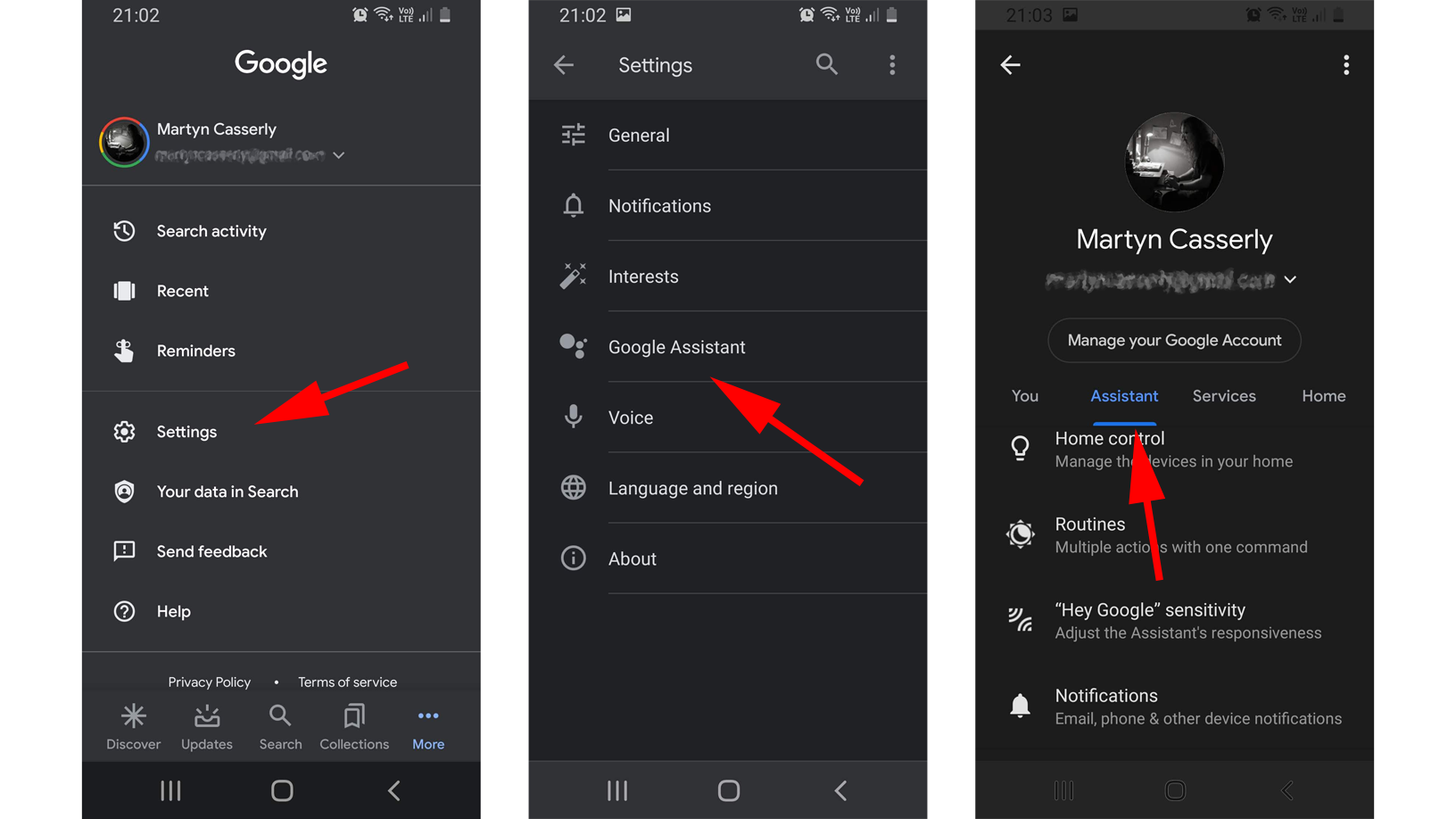In today’s tech-driven world, voice assistants have become ubiquitous, offering convenience and efficiency at our fingertips. Learn how to turning off Google Assistant on your android. Follow our step-by-step guide on how to turn off Google Assistant on Android devices. Google Assistant, with its array of features and functionalities, undoubtedly enhances the Android experience for many users. However, there are times when you might prefer to turn it off temporarily or permanently for various reasons—privacy concerns, accidental activations, or simply a desire for more control over your device. If you’re looking to take charge of your Android device by disabling Google Assistant, you’re in the right place. Here’s a comprehensive guide to help you navigate through the process.
Contents
What is Google Assistant
Accessing Settings
First, unlock your Android device and navigate to the Settings app. This can usually be found in the app drawer or by swiping down from the top of the screen and tapping the gear icon.
Locating Google Assistant Settings
Once in the Settings menu, scroll down until you find the “Apps & notifications” or “Apps” section. Tap on it to proceed.
Managing Assistant Apps
Within the Apps section, you’ll see a list of all installed apps on your device. Look for “Google” or “Google Assistant” among the options and tap on it.
Disabling Google Assistant
After selecting Google Assistant, you’ll be presented with various options and settings related to the app. Look for the “Disable” or “Turn off” button and tap on it. You may need to confirm your action by selecting “Disable” again from the prompt that appears.
Confirming Deactivation
Once disabled, Google Assistant will no longer be active on your device. You may notice that the Assistant icon disappears from your home screen or navigation bar, depending on your device’s settings.
Reactivating Google Assistant
Should you decide to re-enable Google Assistant in the future, simply revisit the same settings menu and look for the option to enable it again. Keep in mind that the location of this option may vary slightly depending on your device model and Android version. Ok, this is how to turn off google assistant on android device.
Conclusion
By following these steps, you can easily take control of Google Assistant on your Android device and can easily how to turn off google assistant on android device. Tailoring your user experience to suit your preferences and needs. Whether you’re prioritizing privacy, minimizing distractions, or simply exploring alternative ways to interact with your device, disabling Google Assistant puts the power back in your hands.
Remember, technology should always serve you, not the other way around. With the ability to customize and configure features like Google Assistant, you can ensure that your Android device aligns perfectly with your lifestyle and usage habits. So go ahead, experiment with disabling Google Assistant, and reclaim control over your digital experience.